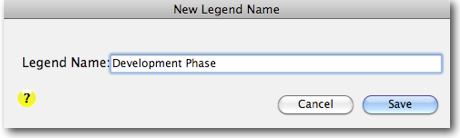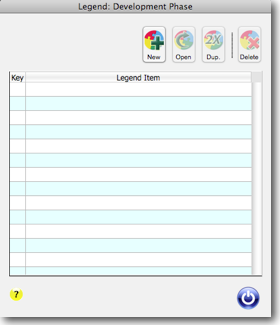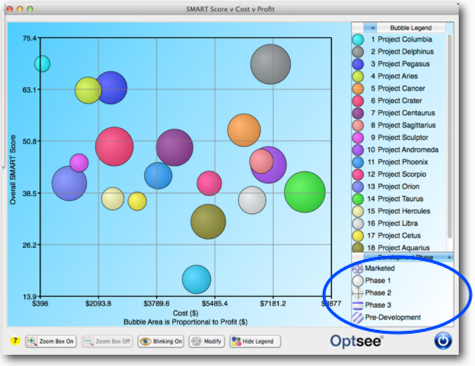Help Contents
Overview
Quick Start Guide
Portfolio Lists
Portfolios
Attributes
Prioritization
Optimization
Bubble Charts
Bar Charts
Ranking Charts
Efficient Frontier Charts
Sensitivity Charts
Using Custom Legends in Charts
You can create custom Legends to identify groups of projects. The Legends menus are created and assigned in the Legends page of the chart preferences form. Once created, a custom Legend is available for use in all other charts in the data file.
The example below is for Bubble Charts, but it also applies to other chart preference forms.
1. Open the Bubble Chart Preferences form by clicking the [Modify Button] at the bottom of a chart. Click on the “Legends” tab at the top of the Preferences form.
2. Click the [New] button to name the new Custom Legend:
3. Click [Save], and then select the “Development Phase” custom legend in the preference form list, and click [Open] to open the Custom Legend.
3. Click the [New] button to open the new Custom Legend Item form. Name the first item “Phase 1” and don't assign it a pattern or pattern color. Click [Save] to save the item.
4. Repeat Step 3 to create four additional Custom Legend items as shown below.
5. Click in the left column of the Custom Legend Name list in the Preference form to select the custom legend to display in the chart. Click the [Bubble and Custom] radio button to display both the Bubble and the Custom legends in the chart. Then click [Save] and [Close] to close the preferences form.
6. Open the bubble chart to see the custom legend is now displayed below the bubble legend in the lower right side.
Next, you'll learn how to modify selections of projects to match the custom legend items patterns and colors.